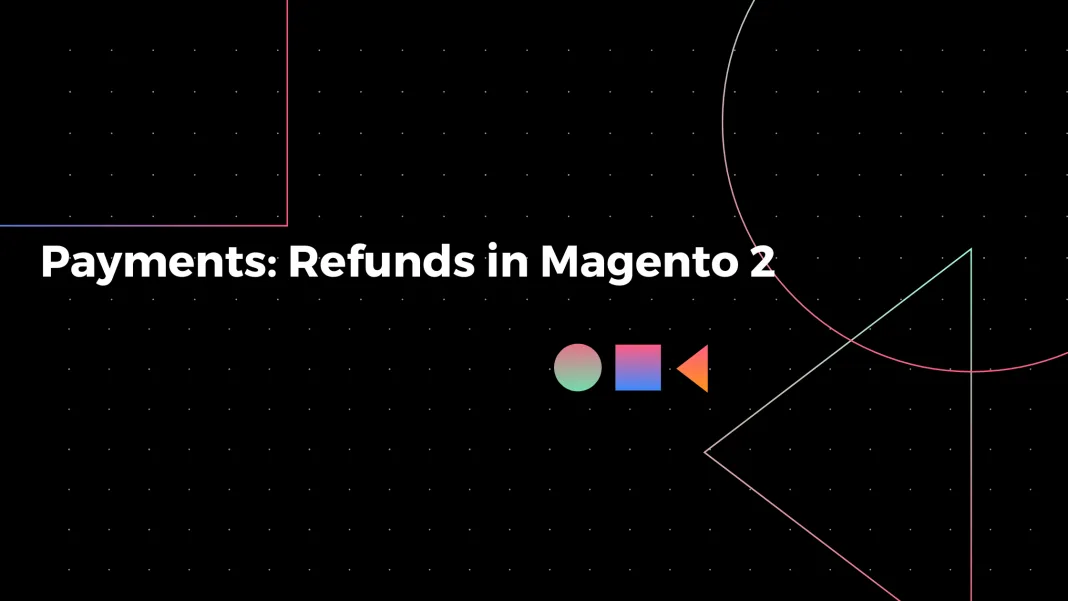
Most customers are familiar with returning goods before making a purchase. Understand what customers expect if the product is not satisfied or will be damaged.
The store owner should not prevent the return. Brands, in turn, should set their return policy so that after a failed purchase, the customer remains satisfied with the service. And after some time I bought something else.
- What is a credit memo in Magento 2?
- How to create a credit memo in Magento 2?
- Adjustment Refund vs. Adjustment Fee
- How to delete refunded orders in Magento?
In such cases, people ask for a refund called a Credit Memo in Magento.
What is a credit memo in Magento 2?
A credit memo is an official document that states how much money will be returned to the customer. Furthermore, it can inform the customer that the amount can be used for either another purchase or partially refunded to their account. The information in the credit memo includes product name, product price, quantity, purchase date, payment method, shipping address, and other details.
Based on this, there are two types of credit memos: Online and Offline.
- Offline Credit Memo means that this money is returned to an offline store. The buyer receives the return in cash, not through the bank. The refund will be saved just in the Magento database.
- Online Credit Memo, in this way, will transfer payment from the merchant’s account to the customer’s account. Remember that only some payment methods allow you to make an online credit memo.
How to create a credit memo in Magento 2?
In this article, we will discuss how to create credit memos. The method to initiate the refund order in Magento 2 is similar for both types.
Step 1: Navigate to Admin Panel > Sales > Orders. Here, you will find all the orders. Select the one you need to initiate the refund.
Step 2: Click “View” to see all invoices. Next, select the invoice that you would like to refund.
Step 3: Click on the corresponding “Invoice” and press the “Credit Memo” button to create an online refund.
Step 4: To create a refund, you must fill in two fields: Items to Refund and Order Total. Set if you want Items to be returned to Stock and their Quantity. Press Update Qty’s button.
Step 5: Enter the Refund Shipping, Adjustment Refund, and Fee.
Refund Shipping — the amount of money will be refunded from the shipping fee.
Adjustment Refund vs. Adjustment Fee
Adjustment Refund — an additional refund that doesn’t apply to any part of the order and adds to the total amount. (used as a partial refund with a gift card or virtual money).
Adjustment Fee — the amount subtracted from the total amount. (not removed from specific order sections like items, tax, or shipping).
You can also send the Email Copy of the Credit Memo and leave some Comments.
Step 6: Finally, click on Refund Offline or Online if you want to refund the payment to their bank.
How to delete refunded orders in Magento?
But what happens with the orders that have been refunded or canceled?
Magento doesn’t allow you to delete orders by default. So they are all stored in the order grid, the same as all other information about the order. Magento admin order grid without extension displays a limited scope of data. Store owners need to view each inquiry separately to find a particular record or get detailed info. To edit entries in the list, remove the refund order and see the complete order image at first glance. Next, you should install Magento 2 better-order grid extension.
We have shown you the credit memos in Magento 2 and, more importantly, how to create them in the back end. If you encounter any obstacle at any step, please get in contact.
GET IN TOUCH